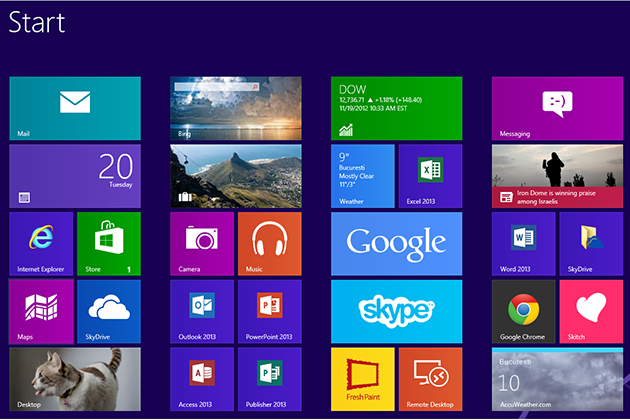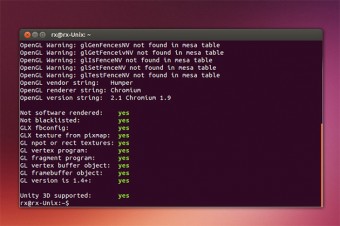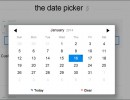These steps will take you through refreshing your PC when Apps on Windows 8 doesn’t work.
Press Windows key + C on your keyboard to show the Charms bar (If you are using a touchscreen: Touch the right edge of your screen and swipe your finger to the left)
Click Settings
Click Change PC Settings
Click General in the left column
Under Refresh your PC without affecting your files, click Get started
Then follow the instructions that will be provided on the screen to refresh your PC.
Here is what will happen when you refresh your PC:
– Your files and personalization settings won’t change.
– Your PC settings will be changed back to their defaults.
– Apps from Windows Store will be kept.
– Apps you installed from discs or websites will be removed.
– A list of removed apps will be saved on your desktop.