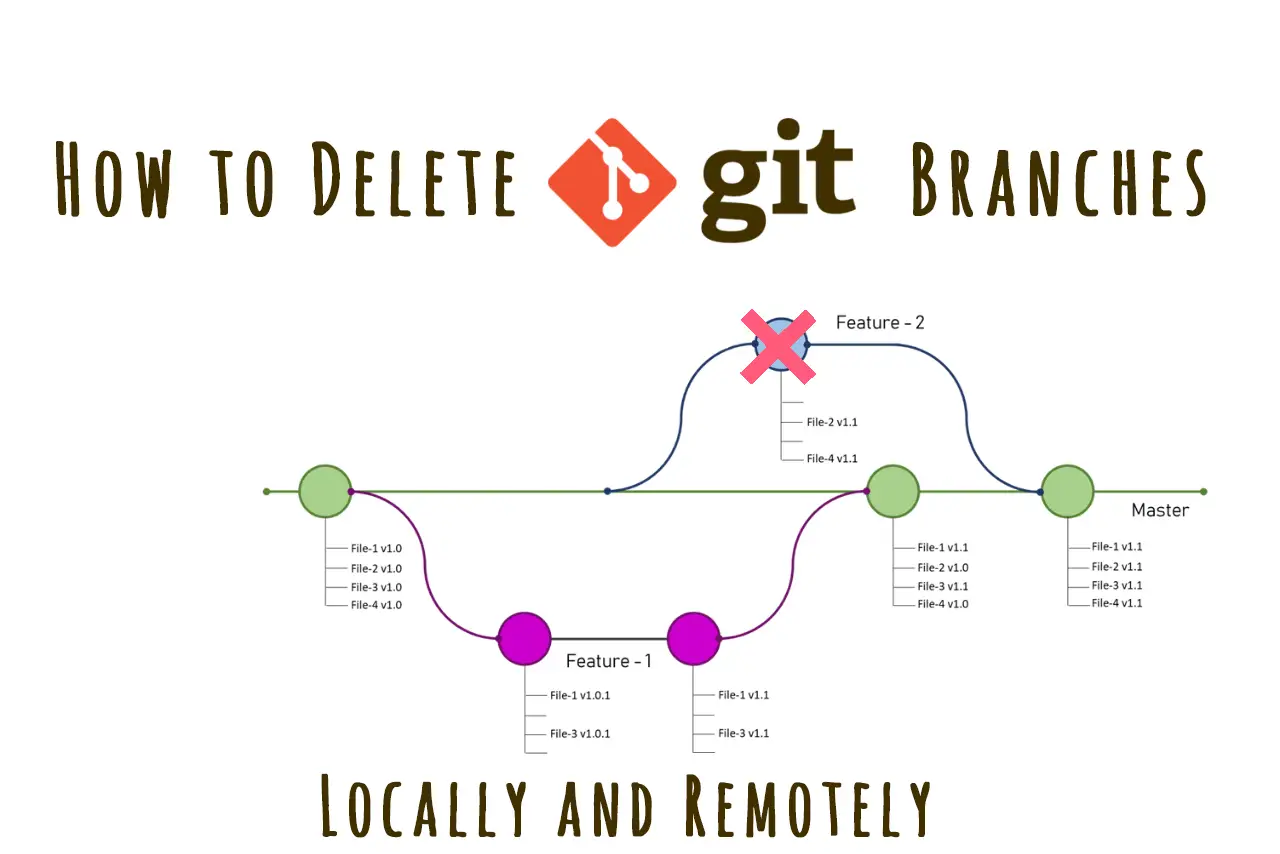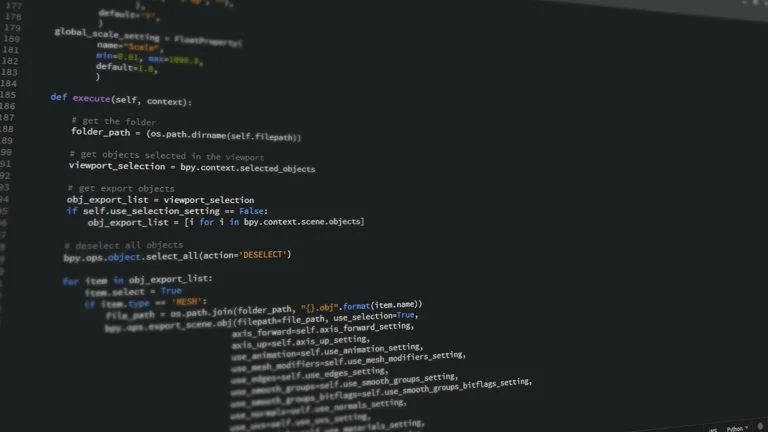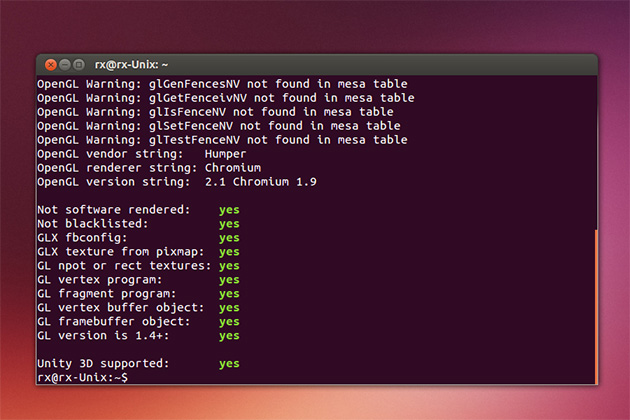Git branch management is a crucial skill for any developer. Whether you’re cleaning up after a merged feature or removing obsolete branches, knowing how to properly delete branches both locally and remotely is essential for maintaining a clean repository.
Deleting Local Branches
Basic Local Branch Deletion
To delete a local branch, use the -d flag with the git branch command:
git branch -d branch-nameFor example, to delete a branch named “feature-login”:
git branch -d feature-loginForce Delete a Local Branch
If your branch has unmerged changes, Git will protect you from accidentally deleting it. To override this and force delete the branch, use the -D flag:
git branch -D branch-nameReal-world example:
# Try normal delete first
git branch -d feature-unused
# If Git warns about unmerged changes
git branch -D feature-unusedDeleting Remote Branches
Delete a Remote Branch
To delete a remote branch, use the git push command with the --delete flag:
git push origin --delete branch-nameAlternative syntax using the colon notation:
git push origin :branch-nameReal-world example:
# Delete the 'feature-complete' branch from remote
git push origin --delete feature-completePractical Workflows
Cleanup After Merge
Common workflow after merging a feature branch:
# Ensure you're not on the branch you're deleting
git checkout main
# Pull latest changes
git pull origin main
# Delete local branch
git branch -d feature-branch
# Delete remote branch
git push origin --delete feature-branchBulk Branch Cleanup
If you need to clean up multiple branches, here’s a useful script:
# List merged branches
git branch --merged
# Delete all merged branches except main and develop
git branch --merged | grep -v "\*\|main\|develop" | xargs -n 1 git branch -dAdvanced Branch Management
Check Branch Status
Before deleting, verify branch status:
# List all branches and their tracking info
git branch -vv
# Show merged branches
git branch --merged
# Show unmerged branches
git branch --no-mergedCleaning Up Tracking Information
After deleting remote branches, clean up local tracking references:
# Prune tracking branches no longer on remote
git fetch -p
# or
git remote prune originBranch Deletion Safety Tips
- Always ensure you’re on a different branch
git checkout main- Verify the branch has been merged
git branch --merged main- Check for unmerged changes
git log branch-name ^main- Back up important changes
# Create a backup branch if unsure
git branch backup-feature feature-branchTroubleshooting Common Issues
Unable to Delete Branch
If you encounter “error: unable to delete branch”:
- Check if you’re currently on the branch:
git status- Ensure all changes are committed or stashed:
git stash- Switch to a different branch:
git checkout mainRemote Branch Still Visible
If the remote branch appears after deletion:
- Update your local branch list:
git fetch --prune- Verify remote branches:
git remote show originBranch Management Best Practices
- Regular Cleanup
- Regularly clean up merged branches
- Keep your repository tidy
- Maintain clear branch naming conventions
- Communication
- Inform team members before deleting shared branches
- Document deleted feature branches if needed
- Safety Measures
- Always verify branch status before deletion
- Use
-dinstead of-Dwhen possible - Keep important branches protected on your Git hosting platform
- Automation
- Consider setting up automated cleanup for merged branches
- Use Git hooks for standardized branch management
Special Cases
Deleting Multiple Branches
Delete all branches matching a pattern:
# Delete all local branches containing "feature/"
git branch | grep "feature/" | xargs git branch -DRecovering Deleted Branches
If you accidentally delete a branch, you can recover it using:
# Find the SHA of the deleted branch
git reflog
# Create a new branch at that commit
git checkout -b recovered-branch commit-shaWorking with Protected Branches
When dealing with protected branches on platforms like GitHub or GitLab:
- Check Branch Protection Rules
# View remote branch details
git remote show origin- Update Protection Settings
- Access repository settings
- Modify branch protection rules
- Ensure you have necessary permissions
These comprehensive methods will help you maintain a clean and efficient Git repository while ensuring you don’t accidentally lose important work. Remember to always verify your actions when deleting branches, especially in shared repositories.