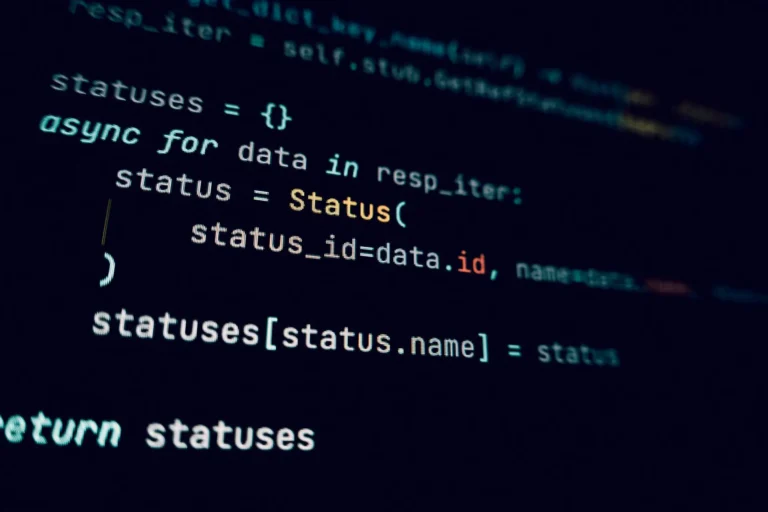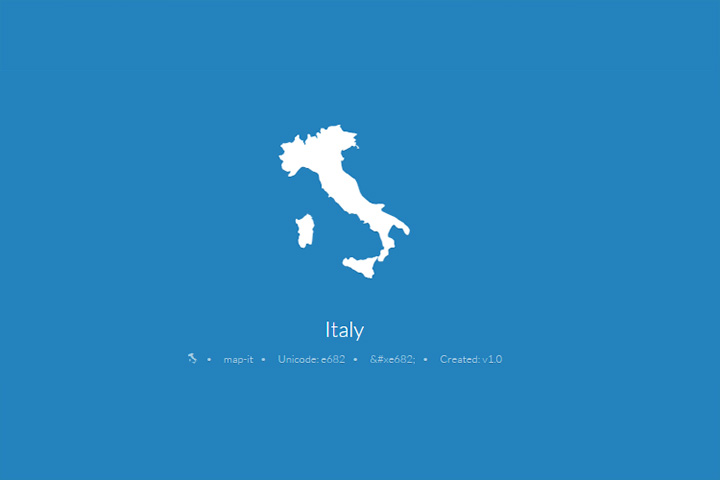Ever made a commit and immediately regretted it? Don’t worry – it happens to every developer! In this guide, you’ll learn exactly how to undo recent local commits in Git, with real-world examples and practical scenarios.
🔍 Quick Solution
For those in a hurry, here’s the most common solution:
# To undo the last commit but keep your changes
git reset --soft HEAD~1
# To completely undo the last commit and all changes
git reset --hard HEAD~1💡 Understanding Git Reset Options
Let’s explore each reset option with a practical example. Imagine you have this simple project:
📁 my-project/
├── index.html
├── styles.css
└── script.js1. Soft Reset: Keep Your Changes
When you want to undo a commit but keep all your changes staged:
# Original state
$ git add index.html
$ git commit -m "Update header design"
# Oops, want to undo that commit!
$ git reset --soft HEAD~1
# Your changes are still there, just uncommitted
$ git status
On branch main
Changes to be committed:
modified: index.html2. Mixed Reset: Unstage Changes
To undo the commit and unstage changes (but keep them in your working directory):
$ git reset HEAD~1
# Changes are now unstaged
$ git status
On branch main
Changes not staged for commit:
modified: index.html3. Hard Reset: Complete Undo
⚠️ Warning: This option permanently discards changes. Use with caution!
$ git reset --hard HEAD~1
# Everything is gone, back to previous commit
$ git status
On branch main
nothing to commit, working tree clean🔄 Alternative: Using Git Revert
Sometimes you want to undo changes while keeping the commit history (especially for shared branches):
# Create a new commit that undoes previous changes
$ git revert HEAD
# For multiple commits
$ git revert HEAD~3..HEAD🚀 Pro Tips
- 💾 Before any major undo operation, create a backup branch:
git branch backup-branch - 🔍 Use
git log --onelineto quickly identify commits to undo - ⚡ For multiple commits, use
HEAD~nwhere n is the number of commits to undo
❌ Common Mistakes to Avoid
| Mistake | Solution |
|---|---|
| Using –hard without checking changes | Always use git status first |
| Undoing pushed commits | Use git revert instead of reset |
| Forgetting to create a backup | Create a backup branch before major changes |
Can I recover after a hard reset?
Yes, using git reflog and git reset --hard HEAD@{n} where n is the reflog entry number.
What if I’ve already pushed the commit?
Use git revert instead of git reset to avoid history rewriting.